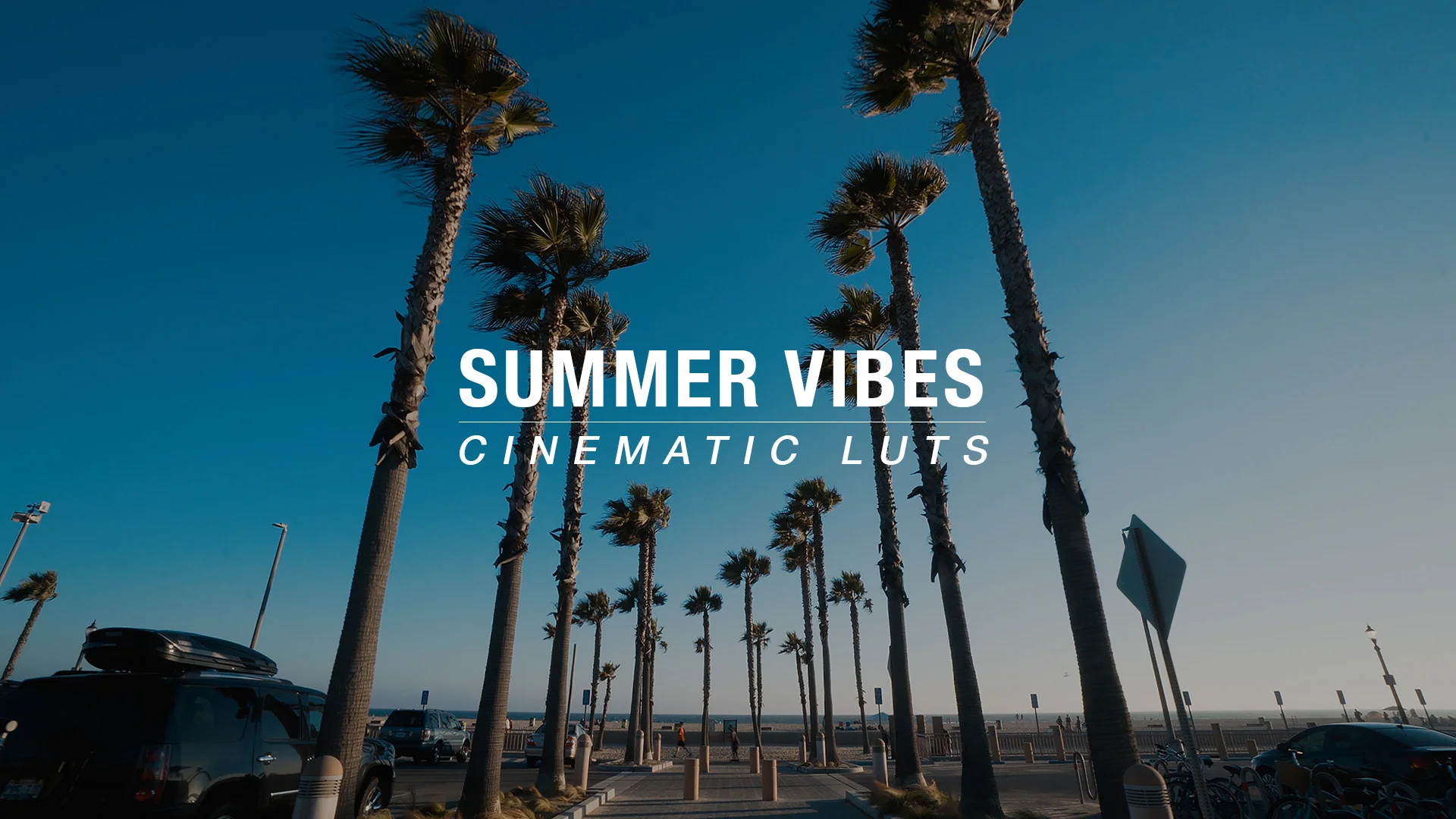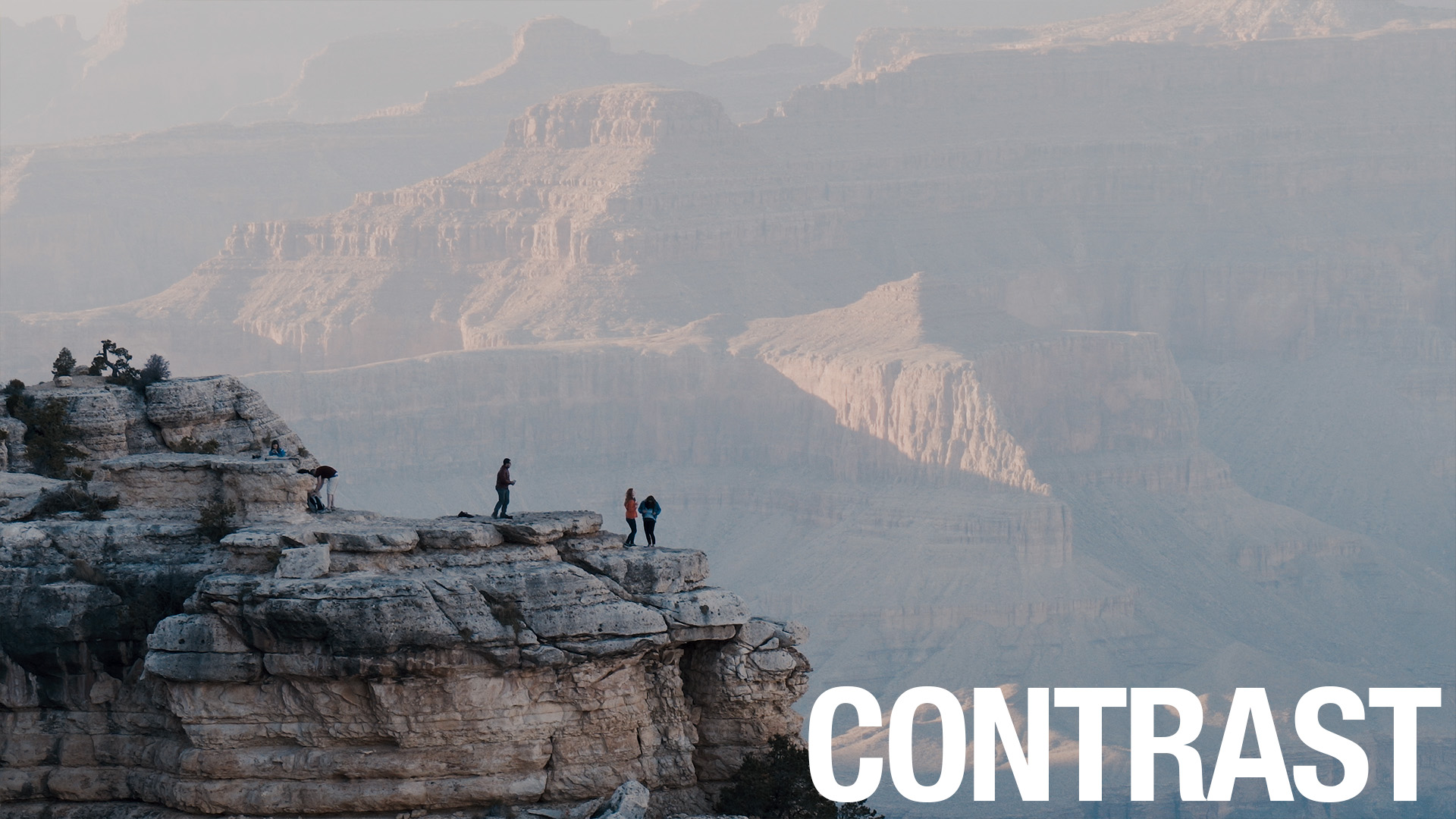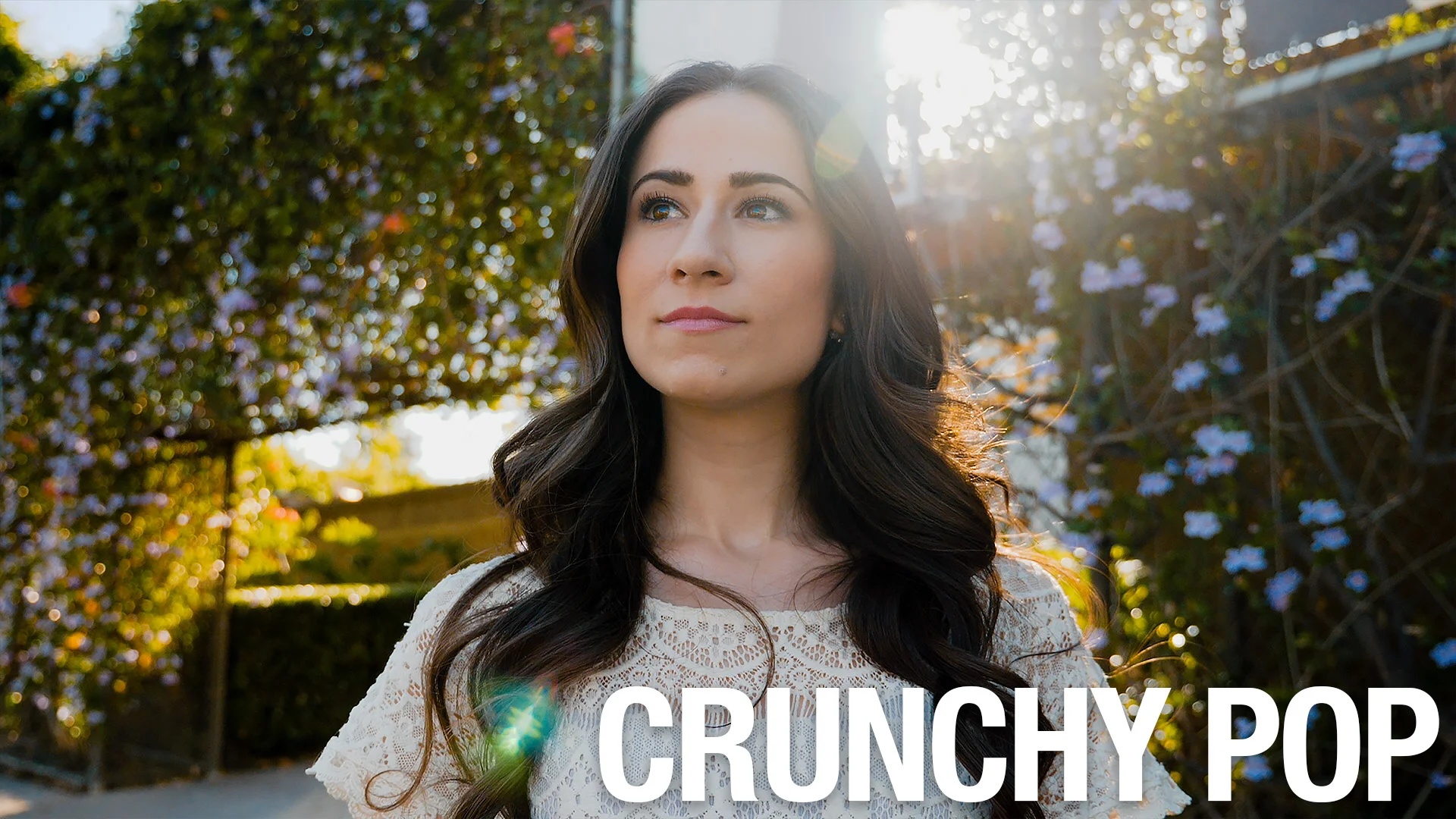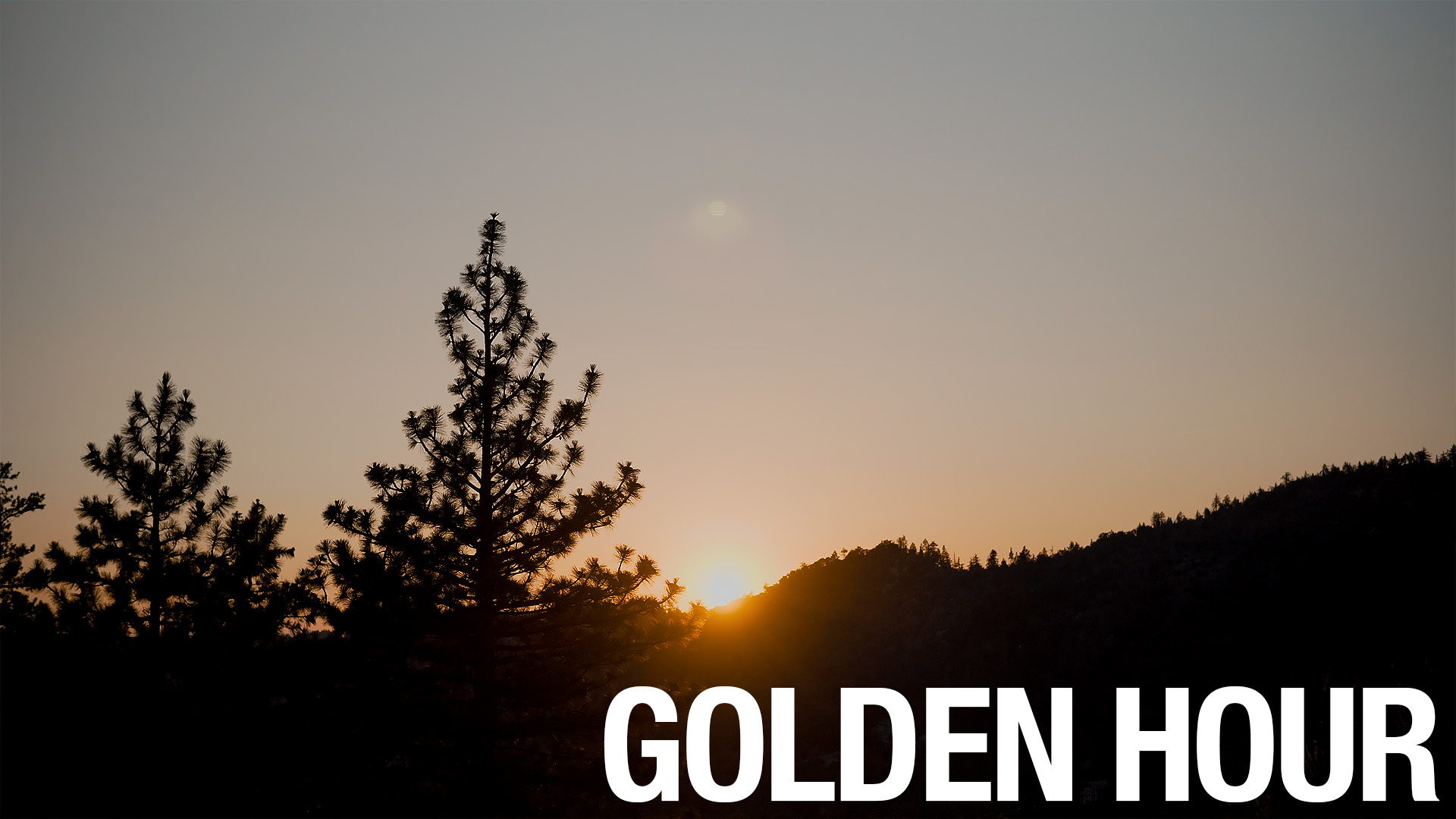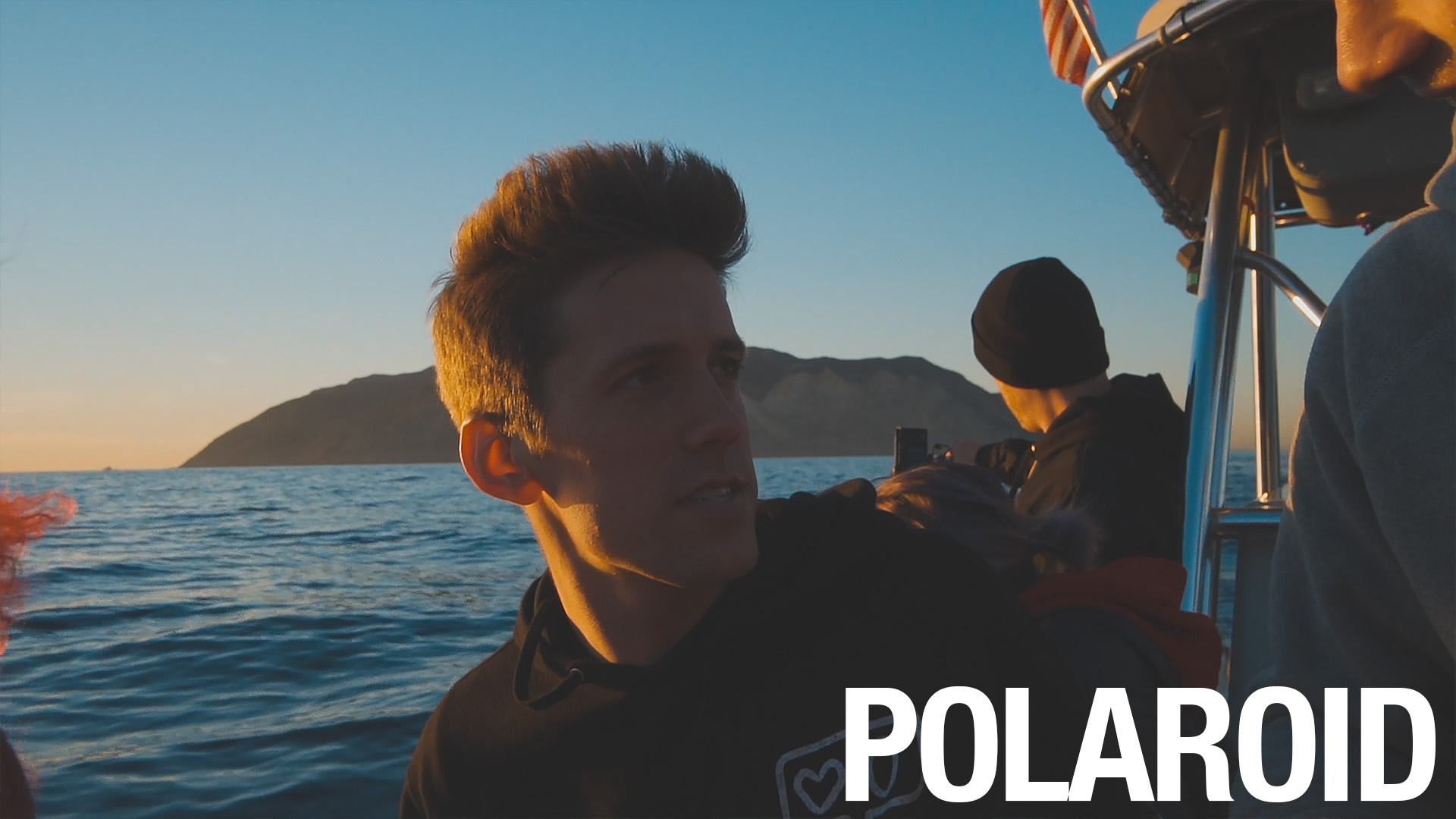LUT INSTRUCTIONS FOR FINAL CUT PRO X
1. After downloading, unzip the package and place the LUTs on any desired location on your computer.
2. Launch Final Cut X and select the clip you want to apply a LUT to.
4. In the Effects Panel, double-click on Custom LUT.
5. In the LUT dropdown, click Choose Custom LUT and select any LUT you want.
6. Feel free to increase/decrease the mix of the LUT and apply any additional adjustments to your liking.
LUT INSTRUCTIONS FOR PREMIERE PRO
1. After downloading, unzip the package and place the LUTs on any desired location on your computer.
2. Launch Premiere Pro and select the clip you want to apply a LUT to.
3. Make sure you are in the Color workspace to open up the Lumetri Panel.
4. In the Creative section of the Lumetri Panel, select a LUT in the Look dropdown.
5. Feel free to increase/decrease the intensity of the LUT and apply any additional adjustments to your liking.